How to Accept Bitcoin (BTC) Payments on Wix
Wix is a popular website builder that comes with 100’s of customizable themes that you can use to create your personalized e-commerce…
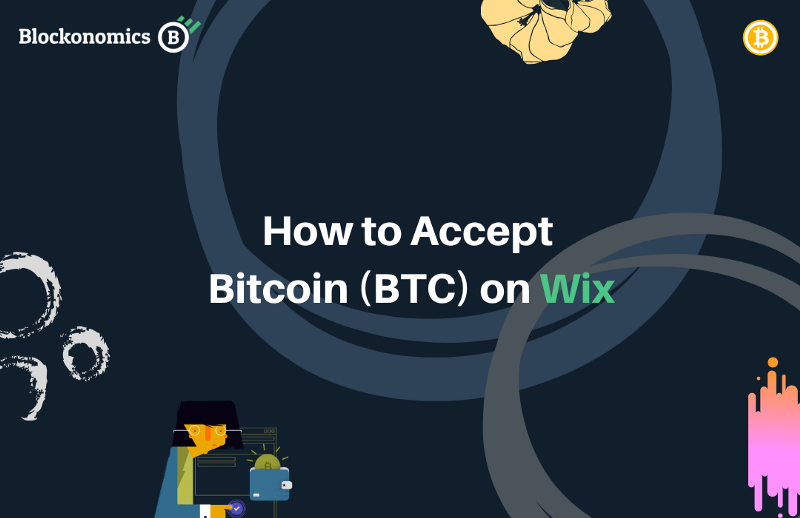
Wix is a popular website builder that comes with 100’s of customizable themes that you can use to create your personalized e-commerce store. Plus its simple drag-and-drop interface makes it easy for anyone to make a professional website.
With the recent releases made by Blockonomics, a bitcoin payment service, it is now possible for Wix merchants to accept bitcoin on their website.
The implementation is easy and does not require any complex code changes on the website making it an idle solution for merchants looking to accept this digital currency for their e-commerce store.
Let’s see how you as a merchant can accept bitcoin on Wix!
To accept bitcoin, merchants now have the option of something called a bitcoin payment link (URL).
There are two ways these payment links (URL’s) can be used on a Wix store.
1. Main Checkout Page: Like traditional checkout pages, this payment link allows customers to pay the total amount of products purchased.
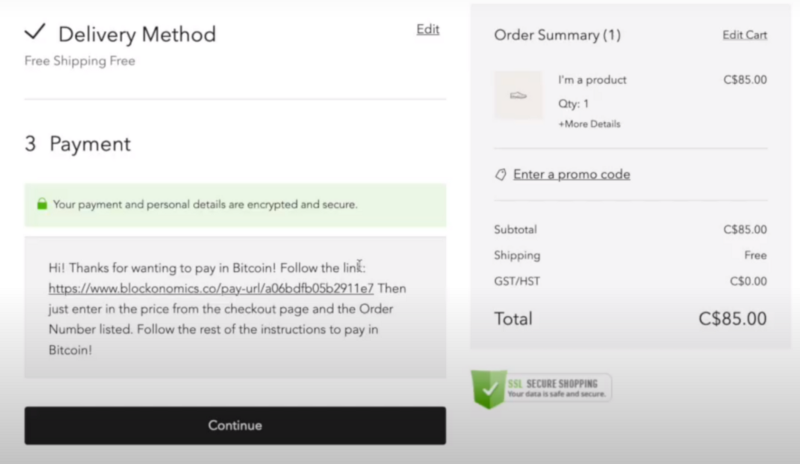
Upon confirming the order, customers are redirected to the final checkout page where they are given their order number and amount as well as the payment link.
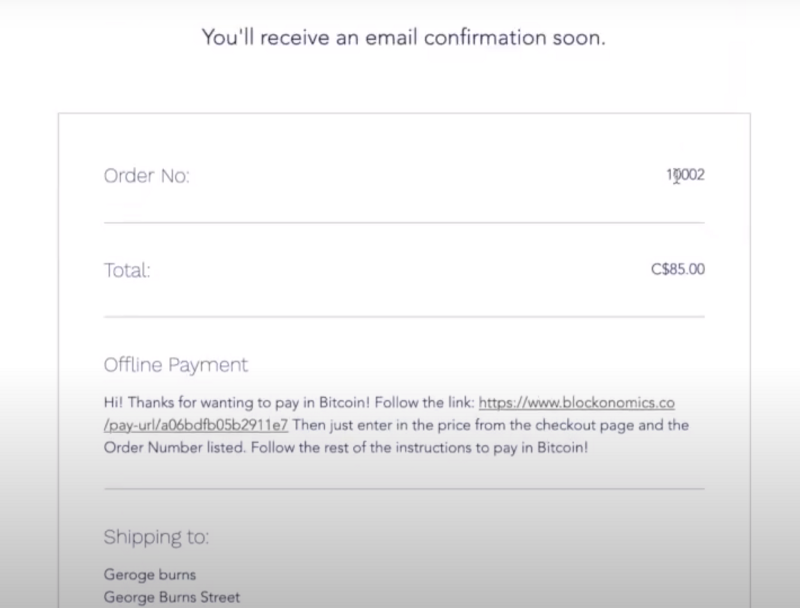
Upon clicking the payment link, the customer is redirected to a payment page, where they need to manually enter the order number, amount and other details to make the payment.
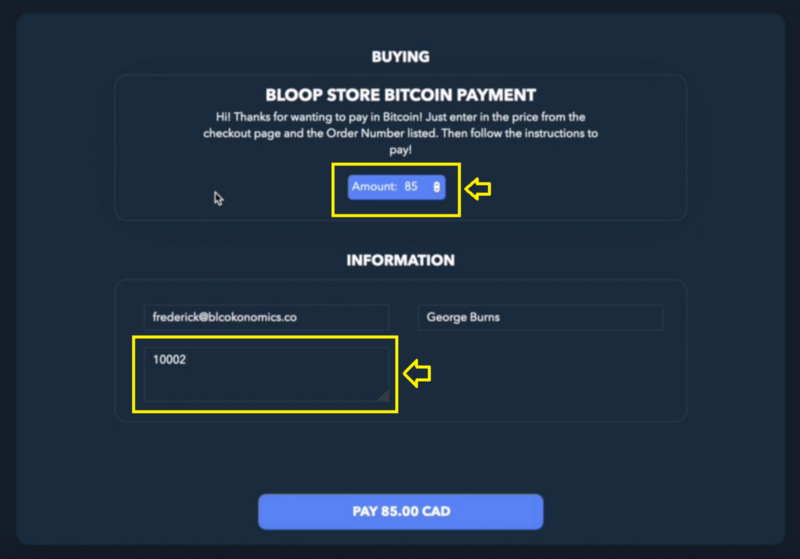
They will then be shown the Bitcoin address and the amount in BTC that they need to pay.
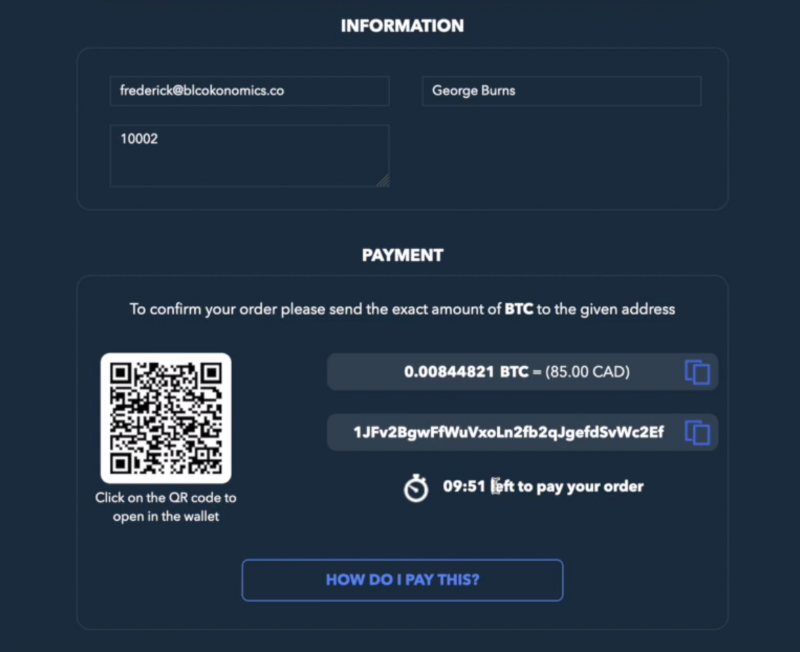
2. Payment Links for Individual Products: Unlike the payment link being added to the main checkout page as mentioned above, this method adds individual payment links to each product.
This is useful in case your website is not very heavy with products and/or does not have a dedicated checkout page.
In case, you are selling only 1–2 products, individual payment links are a good idea for your store.
Using this method you need to manually verify the payments making it a bit tedious.
Let’s have a look at how to implement payment links for each of the two methods mentioned above:
Main checkout Page
Step 1: Create Account
Head on over to the Blockonomics Merchants page and click on the ‘Get Started for Free’ button.
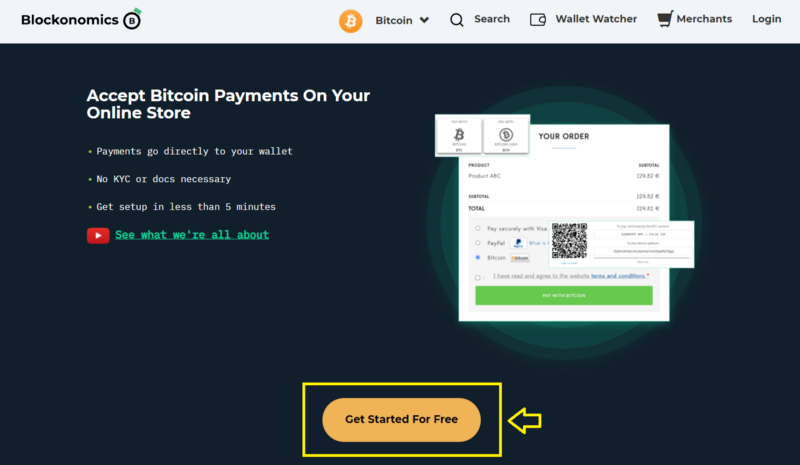
You will be redirected to a Sign-Up page. Fill out your email and password of your choice and create an account (You will be asked to enter an Activation Code to activate your account).
If you already have an account, simply click on the “Log In” button below.
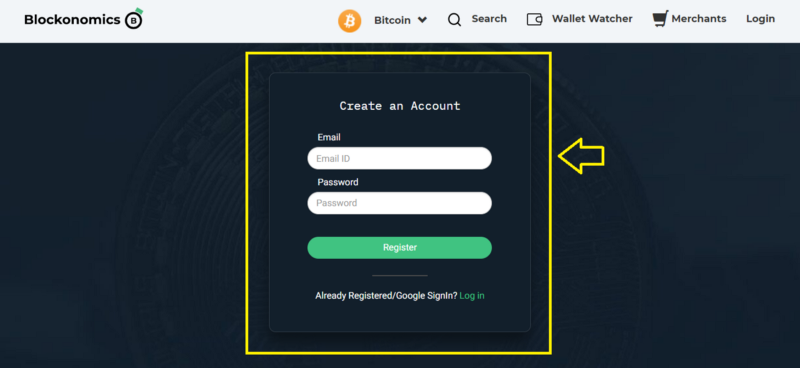
Step-2: Setup xPub Key
After you are logged in, click on ‘Payment Buttons/Link’ from the left side tab.
Under the ‘Wallet’ section insert the xPub key of your bitcoin wallet where you wish to receive the customer payments.
If you want to know the xPub key of your bitcoin wallet, click here.
You can also enter a ‘Tag’ for this xPub, sort of like a unique identifier name for you to keep track of your wallets.
After inserting the details hit ‘Save Changes’
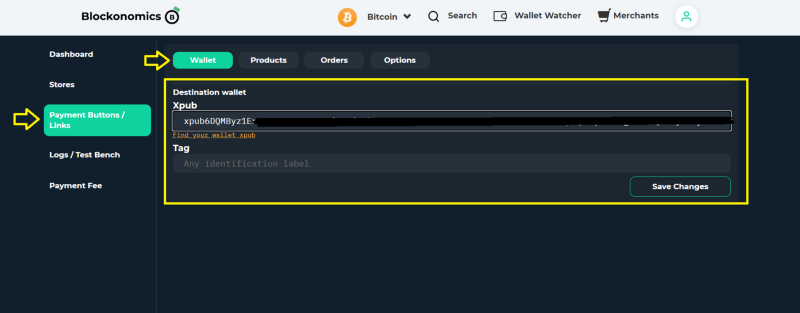
Step 3: Generate Payment Link
Now you need to create a Bitcoin Payment Link (URL) which will be used to accept bitcoin payments.
Head on over to the ‘Products’ section and enter the details of your product/shop.
- Product Name: Enter your store name.
- Product Description: Enter the message you want to be displayed on your checkout page.
- Customer Fields: Used for collecting customer information. Check as many fields as you feel necessary. You can skip the ‘Quantity’ field as it is not relevant here.
- Donation Mode: Select this box (this is an important field so do make sure it is checked).
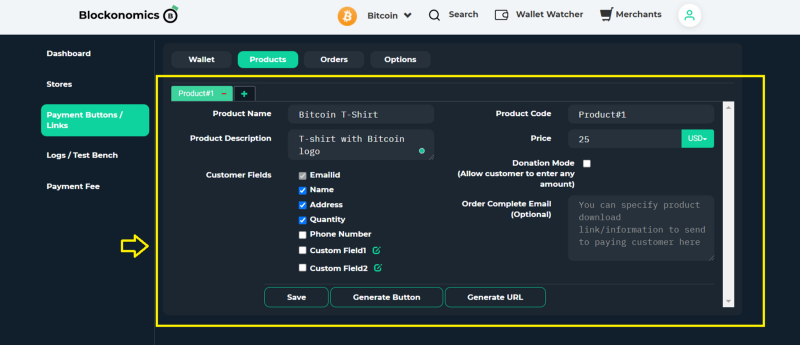
Click on the green button next to ‘Custom Field1’, edit its name, and type in ‘Order Number’. This will help you track the orders of individual customers.
After you have edited its name, make sure this field is checked.
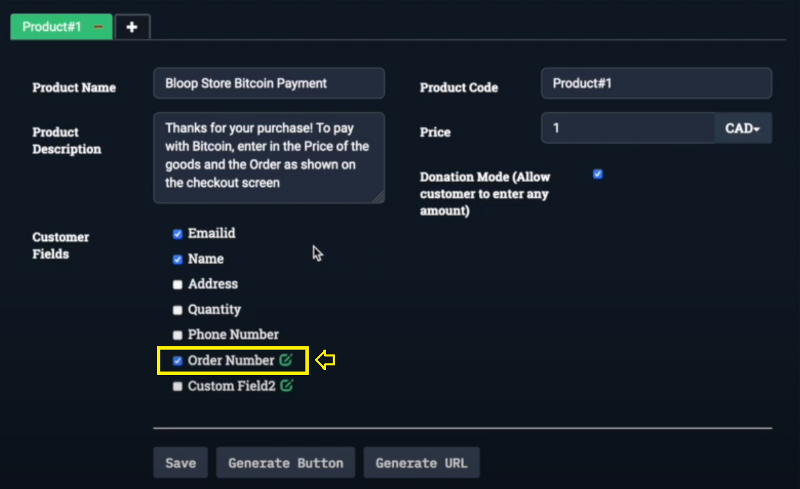
Click on “Generate URL”
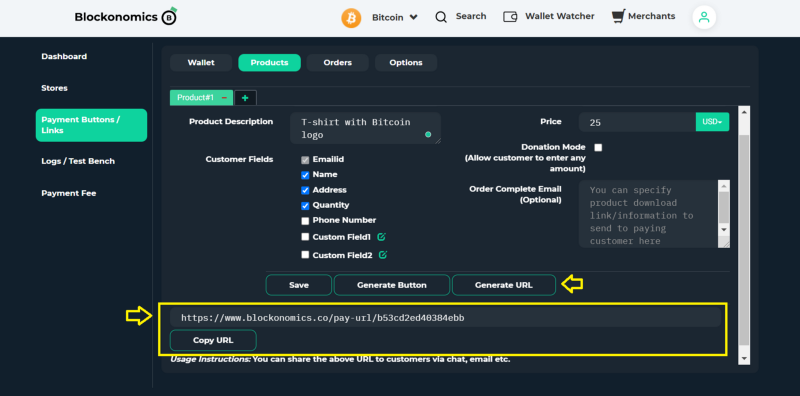
Step 4:
Now, head on over to Wix and login to your Wix Store Account.
Click on Manage Store -> Settings -> Accept Payments
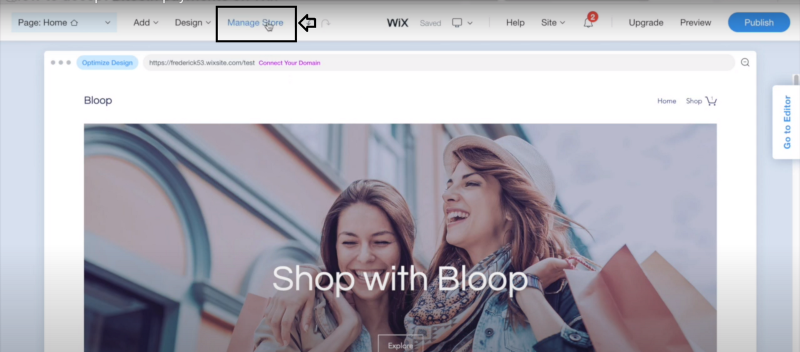
On this page, select ‘Manual’ and click ‘Connect Me’
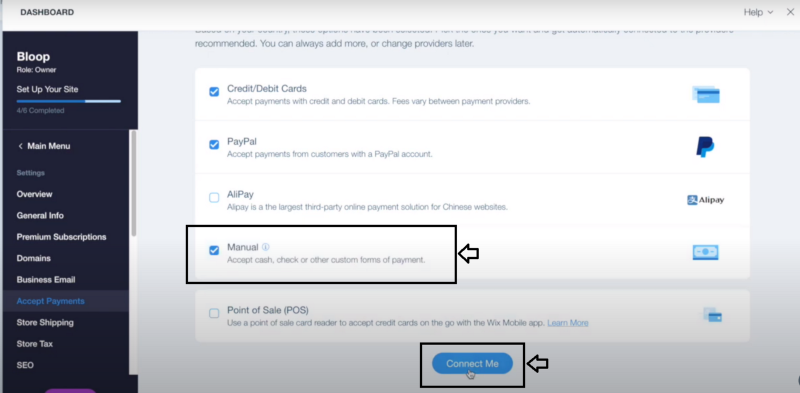
Now, select ‘Manage Manual Payments’
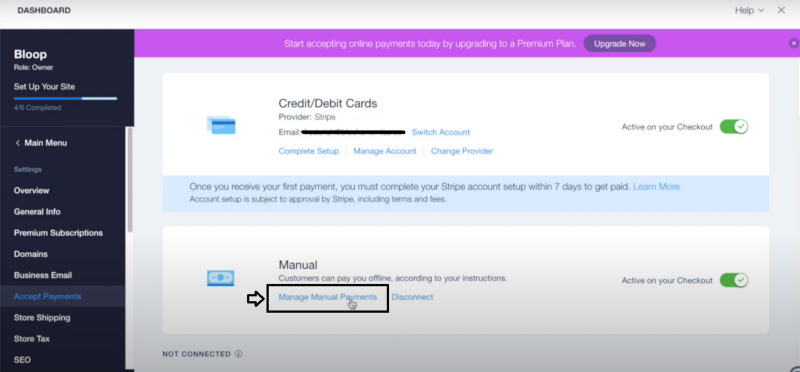
Here you need to input a checkout message as well as the Payment URL you generated in Step 3.
You can enter some additional information here for your customers. Such as information on how to use the payment URL, entering their correct order number, and checkout price.
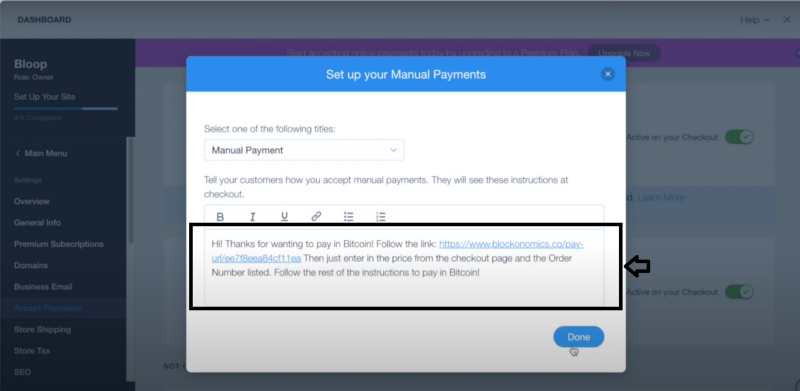
That’s it! You are now ready to accept bitcoin payments on your Wix site.
Just ‘Publish’ your site with the new changes and your store will now start accepting bitcoin payments.
Payment Links for Individual Products
Step 1 & Step 2:
- Create (log-in to) a Blockonomics Account
- Integrate your xPub key and head over to ‘Payment Button/URL’
The steps are the same as above, so you can follow the same instructions.
Step 3:
Here you need to add details for each of your individual products.
- Product Name: Enter the individual product’s name.
- Product Description: Enter details about the product.
- Price: Enter the price of the product.
- Customer Fields: Used for collecting customer information. Check as many fields as you feel necessary. Make sure you select the ‘Quantity’ field so the customer can enter the desired quantity.
- Donation Mode: Do NOT Select this box (this is an important field so do make sure it is unchecked).
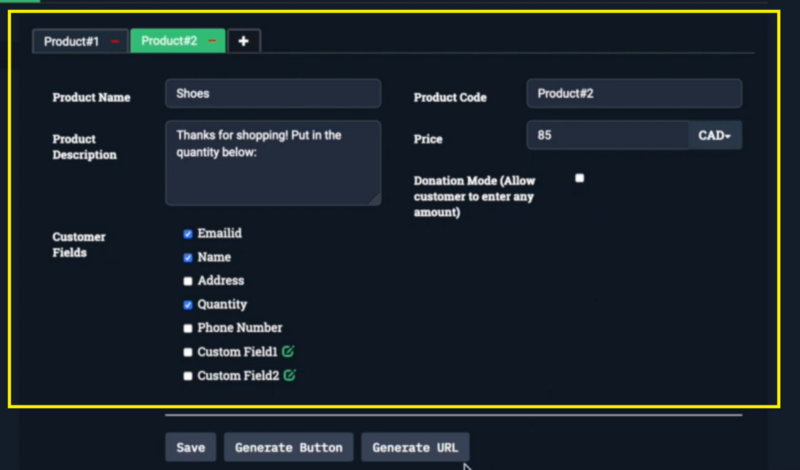
Click on ‘Generate URL’.
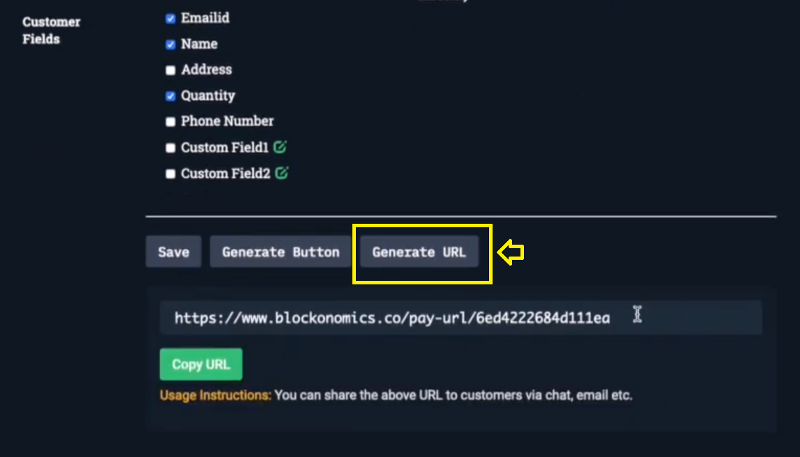
To add more products, click on the ‘+’ sign next to the products list.
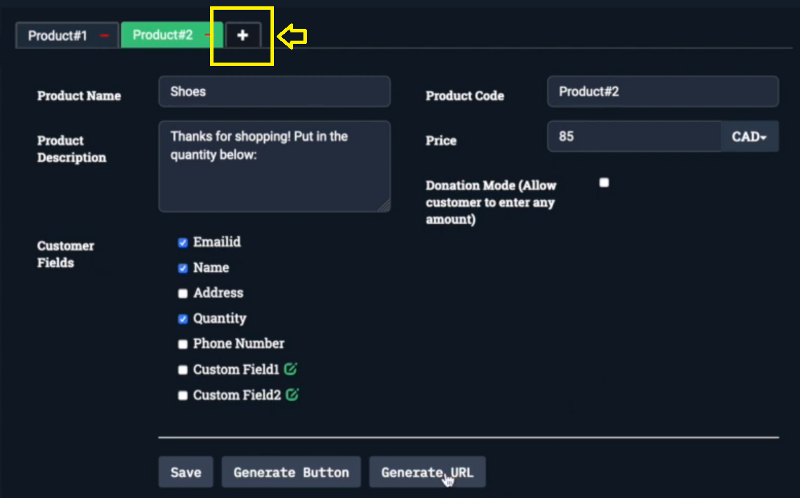
Step 4:
Now, head on over to Wix and login to your Wix Store Account.
Click on Manage Store -> Store Products.
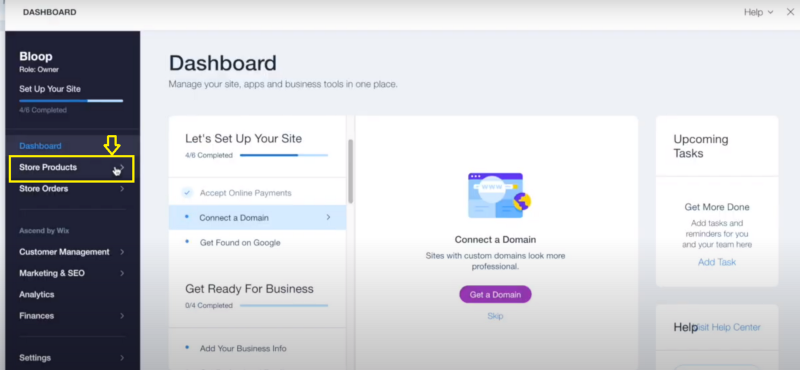
Select the individual product for which you created the Payment Link.
Add the Payment Link in the description of the product and click ‘Save’
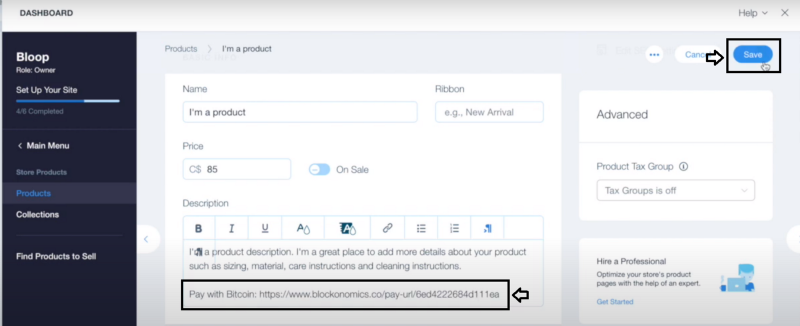
You can add individual Payment Links generated in Step 3 to all the products here.
Once all the individual payment links are added, publish the changes and you’re all set to receive bitcoin payments.
Conclusion:
Using Blockonomics, Wix merchants can now accept bitcoin payments from its customers hassle-free.
There is no need to set up complex accounts with banks and wait for payments to be sent to you.
Using bitcoin you can now accept payments directly to your wallet without any delays giving you complete control over your funds.
Start accepting bitcoin payments on your Wix store now!
If you wish, you can also have a look at the video tutorial of accepting bitcoin payments on Wix.
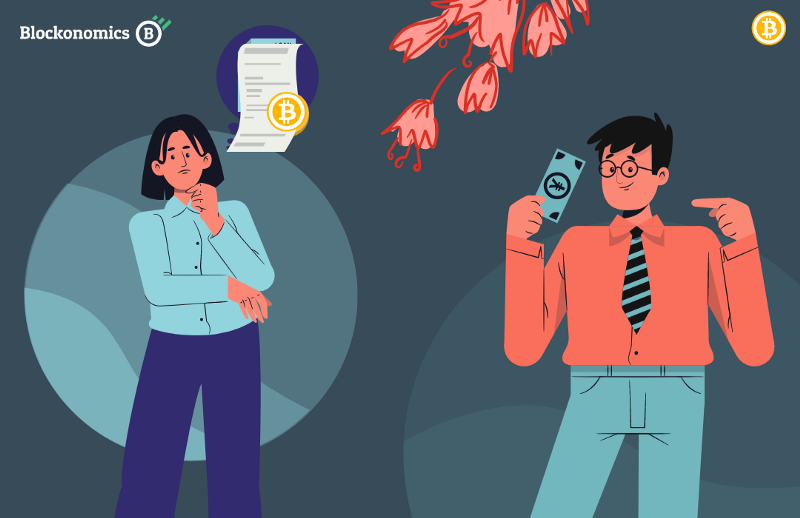
![Top 10 Tools and Resources for Crypto Research [2021]](/content/images/size/w720/max/800/1-kDyyUnRCD656bm2ny-jHag.png)

Comments ()